Free vs. Paid Seats on HubSpot
Some of HubSpot's products are priced by the number of (paid) user seats your company purchases. And these paid seats provide a tremendous amount of functionality. But not every user in your CRM needs to occupy a paid seat. You get unlimited free seats. And free seats still provide users with most of the core capabilities of your CRM.
How many paid seats do I need to purchase? And who do I give them to?
Some companies rely heavily on paid seats and the functionality they provide. Others can do everything they need to with free seats. So we created this guide to help you decide how best to allocate any paid HubSpot seats. Watch the video for a quick breakdown that should help you make sense of it.
Not all users are meant to occupy paid seats.
Many people don't realize this, especially companies buying HubSpot for the first time. Although many other SaaS products charge a paid seat for every user, HubSpot allows for unlimited free seats. In fact, free users can use most of the functionality within the CRM. And it's possible that many of your CRM users will never need a paid seat. But there are some limitations. So let's start by breaking down the intended purposes of free and paid seats in HubSpot.
Free Seats
Free users can configure and use virtually all of the core capabilities of the HubSpot CRM. Even your Super Admin can be on a free seat. Ultimately, free seats are intended for users whose primary role is to configure, control or access the CRM in any way.
A free seat can do all of the following:
-
Import, add, edit and delete records like contacts, companies, deals and tickets.
-
Integrate their email inboxes, phones, calendars and more.
-
Communicate with any contact in the CRM.
-
Publish content and configure all of the marketing tools.
-
Serve as an administrator and customize any setting within the CRM.
Paid Seats
Paid seats are designed primarily for users who conduct a high-volume of prospect or customer outreach, like a sales or service rep. They receive additional automation and productivity tools to supercharge their outreach and make it easier for them to collaborate with other team members.
A paid seat can do everything in free, plus:
-
No limits on productivity tools like snippets, templates, sequences, documents or meeting (calendar) links
-
Ability to create and use playbooks
-
Automatically rotate leads and assign chat conversations
-
Call transcription, coaching and performance analytics
-
Individual sales goals and forecasts
-
Required fields on deal and ticket pipelines
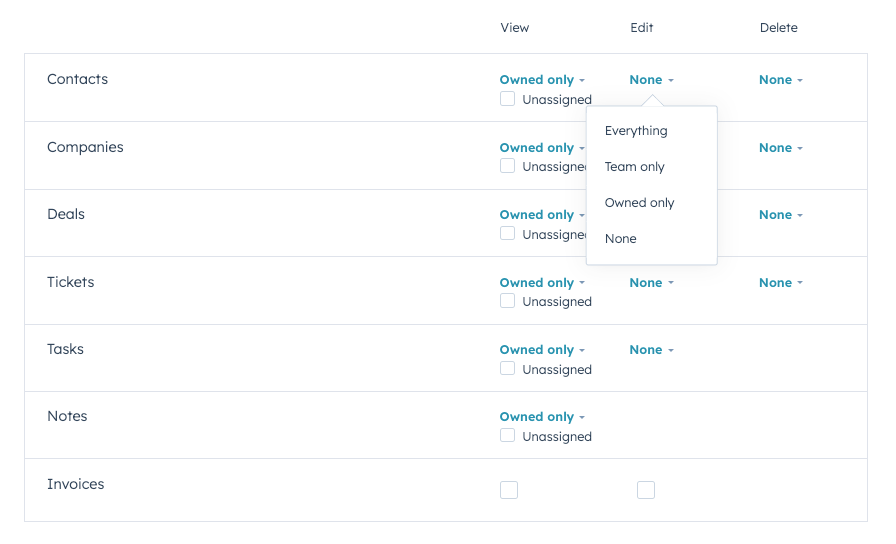
But remember, you can customize all the permissions.
Just because you CAN allow users to perform certain functions within the CRM, doesn't mean you have to. Many companies on HubSpot will customize individual permissions (or permission sets for entire teams) to meet the needs of their organization. Virtually any permission setting you can think of can be customized.
Features |
Free Seats |
Starter Seats |
Professional Seats |
|---|---|---|---|
|
Email tracking
When you send a tracked one-to-one email from your email inbox or from inside the CRM itself, HubSpot will track email opens. If you're a user with an assigned Sales Hub paid seat, HubSpot will also track when the recipient clicks a link in the email.
|
Limited to 200 notifications per month
|
Unlimited email open and click notifications
|
Unlimited email open and click notifications
|
|
Meeting scheduling
Create one-on-one scheduling pages so contacts can book meetings with you. If you have an assigned Sales Hub or Service Hub paid seat, you can also create a team scheduling page so contacts can book time with multiple users. Your contacts can access these scheduling pages using a meeting link. If you connect your Gmail of Office 365 calendar, scheduled meetings will sync with your connected calendar so your appointments will always be up-to-date.
|
Maximum of 1 personal meetings link
|
1,000 personal & team meetings links
|
1,000 personal & team meetings links
|
|
Documents
With the documents tool, you can build a library of content for your entire team to upload and share documents with your contacts. Free users can access the first five documents uploaded in an account. If a free user is added to an account where five or more documents have already been uploaded, that free user can view and share only the first five documents that were uploaded in that account. If no documents have been added to the account, the free user can upload up to five documents.
|
Up to 5 documents per account
|
Up to 5,000 documents per account
|
Up to 5,000 documents per account
|
|
Snippets
Create a bank of reusable answers for prospects' most frequently asked questions that you can quickly add to live chats or emails to save time and help prospects faster.
|
Up to 5 snippets
|
Up to 5,000 snippets
|
Up to 5,000 snippets
|
|
Email templates
Save and reuse your best performing emails, and share them with your team for a faster and more consistent way to communicate with prospects.
|
Up to 5 templates
|
Up to 5,000 templates
|
Up to 5,000 templates
|
|
Sales automation
Automate your sales process and cut time-consuming operational tasks.
|
-
|
Trigger tasks and email notifications when deals change stages
|
Up to 300 fully customizable workflows for 10 teams, including quote-based workflows
|
|
Calling
If you're a user with an assigned Sales Hub or Service Hub paid seat, you can make calls directly to contacts from their record in HubSpot using a HubSpot provided phone number, an outbound phone number registered for calling, or a third-party calling provider. You can record the call, take notes during the call, and save the call to the contact's record. If you're in the middle of a conversation with a contact in the conversations inbox, you can also access the calling tool directly from the reply editor.
|
-
|
500 minutes
|
3,000 minutes
|
|
Task queues
Task queues organize tasks into groups that can be used when filtering tasks. Users with an assigned seat of Sales Hub or Service Hub Professional or Enterprise can also invite other users with Professional and Enterprise seats to access tasks in a queue.
|
-
|
|
|
|
Required properties
Define fields that must be completed by your team when certain actions are taken. Get more consistent data, and more predictable outcomes.
|
-
|
|
|
|
Conversation routing
Automatically assign incoming chats and emails to the right Sales Hub user on your team.
|
-
|
|
|
|
Sales goals
With goals, managers can create user-specific quotas for their sales and services teams based on templates provided by HubSpot. Managers can then assign these goals at the user, team, or pipeline level.
|
-
|
Limited features
|
Limited features
|
|
Playbooks
Build a library of resources and guides for your sales team to follow. Automatically surface recommended content to your team, right when they need it.
|
-
|
-
|
Create up to 5 playbooks, and capture notes in playbooks
|
|
Sequences
With the sequences tool, you can send a series of targeted, timed email templates to nurture contacts over time. You can also automatically create tasks to remind you to follow up with your contacts. When contacts reply to the email or book a meeting, they will automatically unenroll from the sequence. After setting up and using sequences, you can segment your contacts with sequence enrollment properties.
|
-
|
-
|
5,000 sequences per account, and up to 500 email sends/user/day
|
|
Automatic lead rotation
Create custom rules to automatically assign CRM records to your sales team.
|
-
|
-
|
|
|
Task calendar sync
Sync HubSpot tasks to a Google or Office calendar to get a full picture of your day.
|
-
|
-
|
|
|
Rep productivity performance
See how productive your reps are using the templates, sequences, and calling tools.
|
-
|
-
|
|
|
Call transcription and coaching
Gain real-time insight into calls with automatic recording and transcription to help you coach your team and gain visibility into your customer conversations.
|
-
|
-
|
|
Get some help for free. Let's talk.
Get expert guidance from a Certified HubSpot Solutions Partner on how to effectively utilize HubSpot for your business. Get all your questions answered and determine your best course of action.
Not ready to book a meeting yet? Click here to leave us a message.

Leave us a message
Let us know how we can help and a member of our team will follow up with you as soon as possible, usually within 1 business day.

